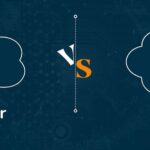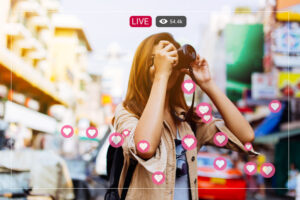Some events you attend will require you to take notes. These include meetings, seminars, workshops, lectures, and so on. It is possible to miss out on some key points during the discussion. In such cases, taking pictures of important information may be your saving grace. But it doesn’t end there.
With the help of easy to use image to text converter tools, you can extract texts from those snapshots. This enables you to edit texts in your photographs, which makes it easier to organize, search, and share data. However, if you want quality conversion, you must avoid some errors.
What are these mistakes? This article will highlight the most common mistakes and provide tips to help you get the best results.
9 Common Pitfalls and How to Avoid Them
To ensure a smooth and successful conversion process, avoid the following:
Going for just any Software
A wide range of image-to-text conversion applications are available on the market. They all have their special features and skills. Finding the best option for your unique requirements is crucial. It’s a common misconception among users that all conversion programs are made equal. This assumption may cause frustration if the selected tool does not produce accurate results.
Tips: Take your time to read reviews and do research. Watch out for software with excellent ratings for precision and usability. Select a tool that is experienced in converting the kind of text you require. For example, many tools work well with text that has been printed, while others are very good at reading handwriting.
Using Bad Cameras
The precision of text conversion is highly dependent on the quality of the images supplied. Use clear, high-resolution pictures for the most effective outcomes. Using images that are dull, low-resolution, or dimly illuminated can lead to multiple identification mistakes and render the text unreadable.
Tips: Make use of a top-notch camera or scanner. The cameras on modern smartphones work well and can take detailed pictures. To prevent shadows and glare, make sure the location is well-lit. Generally, natural light is the best choice. Check the sharpness of the image. It is more difficult for the software to process a fuzzy image accurately.
Improper Image Alignment
The image must be properly aligned for accurate text recognition. Also, tilted or slanted photos can confuse the converting software. Images captured at strange angles or without adequate text alignment can also result in poor conversion results.
Tips: Ensure the scanner or camera is positioned exactly above the text or paper. Refrain from shooting photos at an angle and use picture editing software to rotate and straighten the image before converting it if it is a bit distorted.
Mishandling Handwritten Texts
Due to the differences in handwriting styles, digitizing handwritten writings can be especially difficult. So, assuming that the tool will identify any handwriting correctly is an error.
Tips: Make sure that the handwriting is as readable and clear as possible. Avoid writing in cursive or with too much style. Also, make use of tools made especially for reading handwriting. Handwritten text can be recognized by some tools more accurately than by others.
Ignoring the Complexity of Document’s Layout
Documents having complicated layouts, such as multi-column formats, tables, or mixed content, might be difficult for conversion programs to process correctly. Ignoring the document’s layout complexity can result in scrambled or missing text output.
Tips: If possible, separate distinct sections of the manuscript before converting. For instance, handle text and tables independently. Use software that supports complicated layouts and can handle multi-column documents and tables.
Poor File Formats
The caliber of text conversion may be influenced by the picture file’s format. Properties vary throughout formats. Using unsuitable or low-quality file formats might reduce image quality. As a result, the accuracy of text conversion will also be reduced.
Tips: Use high-quality formats such as PNG or TIFF, which retain image information better than compressed formats such as JPEG. Don’t use settings that drastically degrade the quality of the image by excessively compressing it.
Not Reviewing Output
Not all conversion tools are created equal. Proofreading after conversion is essential for identifying and fixing mistakes. If you believe the conversion tool will always be 100% accurate and fail to proofread the output, you may have some problems.
Tips: Make sure there are no errors by carefully going over the transformed text. Keep an eye out for typical mistakes like misspelled words or improper character sets. Check for mistakes that you could have missed by using grammar and spell checkers.
Security and Privacy Concerns
It’s crucial to consider your data’s security and privacy when using online conversion tools. Uploading private or confidential data without thinking through the possible consequences is very risky.
Tips: Choose conversion tools from reliable businesses with strict privacy guidelines. Also, use offline conversion tools for sensitive documents to reduce security threats.
Outdated Version of Conversion Tools
Updates of software regularly introduce new features and increase accuracy. Missed opportunities for higher conversion quality can arise from using old versions of tools. You will lose out on bug patches and improvement if you fail to update converting tools.
Tips: Make sure you update your conversion software from time to time.
Apply the enhanced features and additions that upgrades bring to optimize your converting process.
Tips for Adding a Digital Image
Some of them include:
- Choose a JPG file from your PC or mobile device, then add it to your program.
- Allow plenty of room around your head and shoulders.
- If the picture tool does not accept your photo, it will display a notice stating why.
- Once you submit your application, a staff member will check your photo. If the photo does not satisfy requirements, you will be notified via letter or email and asked for a new one.
Conclusion
An easy-to-use image-to-text converter can save time and effort. However, avoiding the common mistakes above is key to achieving the best results. Remember to proofread everything and keep up with any new developments in software.
Stay in touch to get more information on Wheon! Thank you